Continuing from the 'Editing......Part 6' post on August 5Th:
14) Before you hit the Go Button on your Batch Processing Command, make sure you have created a Destination Folder on your Desktop to receive the newly converted files. This could have been done earlier when you were preparing to edit the files, but if you haven't yet, now is the time.
I'm not exactly sure why, but there is something very satisfying about Batch Commands, both in my Raw Conversion Software and in Photoshop. I think you have to have the experience of doing things the hard way, to really appreciate the magic of pushing a button and watching the computer do it all for you. When given the choice..........Automate!
The time it takes to convert a Raw file to a usable Tiff varies with the particular Raw Conversion Software, your system's available RAM and most importantly the power of your computers Processor. The Bit Depth of your final file is also a factor in the processing time. As I have mentioned earlier, my Raw Conversion Software takes much longer to produce an 8 bit file than it does to convert the same Raw File to 16 Bit. I guess the processor is having to work overtime to decide what color data to toss out. Who knows? The point is to create the best files with the most Color Data. The Photographer who dies with the most Color Data... Wins!
As an example of processing times, a typical Canon CR2 file, 8.02 Megapixel (12 bit Raw) converted to a 16 Bit Tiff in Canon's DPP will take approximately 10 or 11 seconds of computer time. That's about 10 files every 2 minutes, depending on your computers speed. I'm sure the times will vary somewhat in different Processing Software and systems, but that's a good example of the average.
Use the extra time you have while your files are running to make yourself a good Cup of Joe and to gather your Analog Recording Device ( Pencil ) and paper. You will need these to help you organize and streamline the work on the newly processed Files. Some of them more than likely from the same set-up and requiring the same basic curves adjustment and manipulation. No matter how fast your computer or editing skills, writing a few things down on a piece of paper will speed up the final work on your images. Remembering my own admonition to not try and re-invent the wheel every time I sit down in front of the computer, I always make a note to group similar images in a editing session. This allows me to run a Curves Adjustment Layer on the first image in a series and to drag it seamlessly to the others from the same session. Every image requires a little TLC, some more than others, but similar images taken at the same time will require a Basic Curves Adjustment that will vary very little. Why not work on one and transfer your settings to all the others from the same set - up. It's as easy as dragging an Adjustment Layer from the first file to any of the others, they only have to be open a the same time and you have instantly performed the same action on each file. Beats the hell out of trying to replicate the same adjustments on ten or twenty individual files!
To be continued...
Special thanks to Bob Johnson at EarthBound Light for his excellent tutorial on Adjustment Layers! Please take the time to check out his wonderful site!
* If you're reading this article, I would love to hear from you! Please take a second to respond by clicking the POST A COMMENT Link below.
Saturday, September 1, 2007
Editing......Part 7
Posted by Edwin Morgan
at
1:31 PM
0
comments
POST A COMMENT
Labels: Batch Processing, Canon CR2 Files, Digital Editing, Raw Files, Tiff's
Subscribe to:
Post Comments (Atom)

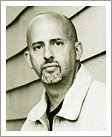



















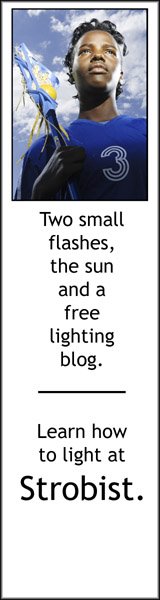





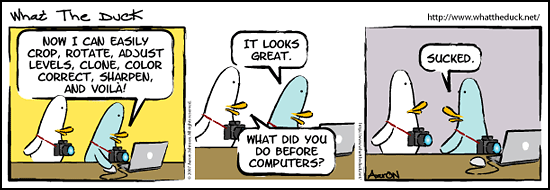
0 comments:
* CLICK HERE TO ADD YOUR COMMENT