Continuing from the "Monitor Calibration and Gamma" post on Sept 19th:
Part Two:
Now that you've manually adjusted your screen to an acceptable brightness / contrast level for your work environment, its time to dim the room lights, or better yet, turn them off completely. This will insure that the only light transmitted to your eyes and the calibration hardware, is the light produced by the screen, guaranteeing a much more accurate color calibration.
You are now ready to attach the sensor of the colorimeter to the front and center spot of your LCD or CRT screen. Make sure you have turned off your screensaver or any other programs that might interfere with the test. Secure the colorimeter, start the calibration software and be careful to follow all the onscreen instructions. The rest of the fine tuning will be done by the colorimeter in conjunction with your computers processor and the software driver that runs your monitor. Without the combination of software and colorimeter hardware to measure the color channels, you would just have to make a visual guess at the RGB color settings. The human eye just isn't capable of the same level of accuracy achievable with software based calibration tools. Thank goodness for technology!
* Warning: Some Calibrators give you the option to do things manually, ( the hard way) changing the contrast and brightness levels as a step in the calibration process. Try and avoid the 'hard way', because this may screw up your previous adjustments to contrast and brightness, leaving you with a perfectly color corrected screen that's annoyingly too bright or dark for your eyes and work environment. If given the choice, use the easy "Wizard Option" that comes with most of the color calibrators and let the software do all the tinkering. This usually keeps your contrast / brightness preferences largely unaffected.
You will be amazed at what a difference it can make in your color workflow, knowing that you have a balanced, accurate monitor, not to mention how much it helps to combat eyestrain. Still, it's a good idea to step away from the screen every thirty minutes or so to re - adjust and rest your eyes. Stare at any midtone or highlight long enough and it will appear white ( color neutral ) to the naked eye. Grab yourself a cup of coffee and when you come back to your work, take a look at your image with a fresh pair of eyes!
NOTE:
I have created a Screen Calibration Helper that can be found at the bottom of the page. Use it before you run any screen calibration software or hardware to 'ballpark' your monitors contrast and brightness settings.
* If you're reading this article, I would love to hear from you! Please take a second to respond by clicking the POST A COMMENT Link below.
Monday, October 1, 2007
Monitor Calibration Helper and Guide
Posted by Edwin Morgan
at
9:39 PM
0
comments
POST A COMMENT
Labels: Colorimeter, Monitor Calibration, Screen Calibration and Helper Guide
Subscribe to:
Post Comments (Atom)

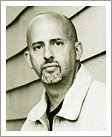



















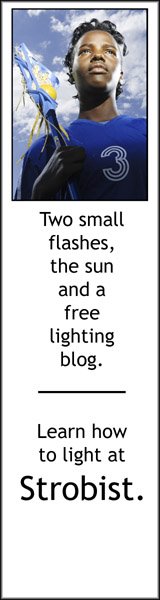





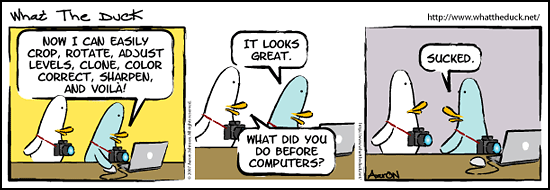
0 comments:
* CLICK HERE TO ADD YOUR COMMENT