Continuing from the 'Editing The Raw Files' Part 2 post on Sunday June 3rd :
10) Having backed up and organized your newly downloaded Raw Files, you are now ready for the fun part (sort of) of the editing process. Before you can start, you must have an editing software suitable for displaying 'Raw Format' images that is color accurate and renders the images quickly enough to get the job done in a short time. Adobe's 'Bridge Software' or 'Raw Converter' is a poor substitute for a real editing program. The images will certainly be color correct ( if the auto settings aren't engaged! ) but rendering each image quickly and at 'Full Screen' isn't what the program was designed for. While you are struggling to disengage auto this , that and the other, I am halfway through the editing process. In short. All that is needed in an good editing software is a fast rendering, somewhat color accurate display of the files, tagging options and filmstrip scroll through. Camera Bit's 'Photo Mechanic' is hands down the fastest editing software available. It is used by many news organizations Worldwide in their daily effort to sort through content coming in from photographers around the Globe. Another great software for the Canon Shooter is the deceptively simple 'Zoom Browser Ex', which comes free with Canon Cameras. Most free software sucks, but not this one. If you try and use it to color and exposure correct your Raw files, it may not seem that fantastic. But for raw (Pun intended) speed there's nothing that can touch it. Your pics will fly across the screen as fast as you can hit the left or right arrow button. No waiting for the software to re-adjust color or exposure, just full screen ( or smaller if you like) images ready to be tagged. All it takes is a keystroke to mark the keepers and move on to the next image. My personal preference is to mark only the keepers and not get too bogged down with some ridiculous rating system! They are either ready for prime time or not.
Continued...
Sunday, June 17, 2007
Editing The Raw Files...Part 3
Posted by Edwin Morgan
at
10:49 PM
0
comments
POST A COMMENT
Labels: Camera Bits, Photo Mechanic, Raw Format, Zoom Browser
PinoBlogero.Com... A Great Site!
I am a Photographer, not a Writer . So I must rely on others for the occasional push in the right direction with the design and utility of my Blog. Being a visual person, my priorities when designing this site are more focused on Color, Bling and Visuals. I have to edit , re-edit my writing to present my ideas in a relevant manner and not forget to run Spellcheck on every post. Somehow after 42 years I have forgotten how to spell and punctuate the simplest words. Writing daily has made this abundantly clear. I hope I am doing better this week than last! So, in my quest to do things the right way, I seek out others who have mastered their medium and try and learn from their example. This week I stumbled upon Karlo Lucidines Blog ' PinoyBlogero.com' which is a wonderful How to for Blogging and Writing. He is also a Master Illustrator / Artist with a wonderful color rich style. His offer on his website to design customized feed Labels ( Illus. buttons for links ) is not one to pass up. He only requests a review of his site for his hard work. Its obvious from reading his blog that he is a real cool guy and probably a top student. I can't wait to see the button he designs for me!
Add to: Digg | del.icio.us | Technorati | Yahoo | BlinkList | Spurl | reddit | Furl
Friday, June 15, 2007
Saying No to Pro Bono...
At some point in your career as a Professional Photographer, you will be asked by some Art Director, PR Firm, Charity etc... to shoot Pro- Bono ( Freebie ) for their latest sad-sack cause. "Run for Glaucoma", "Restless Leg Syndrome Foundation", "Feed the Seals!", "Citizens for Carbon Offsets" or some such do-gooder cause. Let me help you with the proper response to such commonly occurring enquiries from the well meaning advertising braniacs who call you to get your free help on their latest project.
Response 1) No
Response 2) Have I got the guy for you! ( Give them another Photographer's name, preferably a close friend. This way he can call you up and curse you later.)
Response 3) Are you ( Art Director, Charity Pimp ) being paid for your services? How about the Printing Company responsible for the Ad, Poster et cetera, are they being paid for their time?
Response 4) Not this week, I'm still a little shaken up by Al Gore's Movie "An Inconvenient Truth" !
The last one will score you points with the caring set and let them know that your Globally Conscious :)
PS. No one ever asks a plumber to come and root drains for "Jerry's kids". I guess if every one took up pipe fitting as a national hobby that people would be asking plumbers to do their jobs for free! You Know........for the exposure...."Think of all the work it will bring in!"
Yeah........more Pro Bono work!
Add to: Digg | del.icio.us | Technorati | Yahoo | BlinkList | Spurl | reddit | Furl
Sunday, June 3, 2007
Editing The Raw Files...Part 2
Continuing from the 'Editing The Raw Files' post on Monday, May 28th :
9) With the DCIM folders safely backed up on multiple drives or disks ( DVD, CD etc...), its time to create the 'Editing Folders' that will be the back-bone of our 'Workflow'. To keep things organized, their must be a designated place for each edited or processed file that can be quickly accessed from your editing software and in the final stage from Adobe Photoshop. I find it easiest to create 1- 4 folders on my Computer's Desktop to hold the edited selects, before and after the software ( Conversion to Tiff ) processing. Each folder can be given a name that clearly explains what is inside. Example: ABCorp_RawEdits, ABCorp_Tif, ABCorp_WIP ( Work in progress ) and ABCorp _Final. The final folder is obviously the 8 or 16 bit PSD's or Tiff files after all color correction and manipulation. If you do anything freaky to them after that, create a new folder off the desktop for them and label it appropriately. When the job is edited , processed and delivered to the client you can move the folders off the desktop to a final 'Work Folder' with just the clients name and date.
Continued ...
Add to: Digg | del.icio.us | Technorati | Yahoo | BlinkList | Spurl | reddit | Furl
Posted by Edwin Morgan
at
10:35 PM
0
comments
POST A COMMENT
Labels: Digital Workflow, First Edit, Processed
APS-C Snobbery!
Some of you may be wondering why my focus seems to be exclusively on APS-C and Full frame Digital SLRs versus the medium format Hasselblads, Mamiyas and Large Format Digital Options that are currently available. The reasoning behind this is simple and partly selfish on my part. I believe that almost all my advice will easily translate to shooters who use large format capture devices or medium format digital cameras. Also, if your shooting with a Hasselblad H1, you probably have enough jack to pay someone to bring you up to speed on the whole digital thing! For the rest of us with meager budgets, the quality, clarity and file size offered by the new Canons and Nikon DSLRs is far beyond that which is needed to produce our work! Most of my images are reproduced at their largest as full page 'Magazine Covers' or the occasional 'Double Truck'. When a larger file size is required, upressing with 'Adobe Photoshop CS2' or 'Genuine Fractals' is an easy answer. 'Alien Skin Software ' has an excellent Photoshop Plug In called 'Blow Up' that will give you a more film-like-look when upressing. The Imaging Software Gurus at 'Alien Skin' also produce several of the most useful image enhancement software programs available. I currently use a little magic from their product 'Exposure' on almost every job I shoot.
upressing. The Imaging Software Gurus at 'Alien Skin' also produce several of the most useful image enhancement software programs available. I currently use a little magic from their product 'Exposure' on almost every job I shoot.
More about 'Alien Skin' in a future post!
Add to: Digg | del.icio.us | Technorati | Yahoo | BlinkList | Spurl | reddit | Furl
Posted by Edwin Morgan
at
10:15 AM
0
comments
POST A COMMENT
Labels: Alien Skin, APS-C, Digital SLRs, DSLR, Exposure, Hasselblads, Mamiyas
Monday, May 28, 2007
Editing The Raw Files
Continuing from the 'Plan Ahead...Part Four' post on Sunday, May 27th:
8) Now that you have the DCIM folders copied to your Desktop, its time to back up all the folders to another Hard-Drive. This will guarantee that you won't get in a rush and delete any important images or lose the job due to a Hard-Drive failure. The likelihood that both of your computer's Hard Drives would fail at the same time is very slim, but it is certainly within the realm of possibility. Also remember, because you copied the files over, you still have the entire job ( back-up # 3 ) safely stored on your Card Media! This will make it nearly impossible to screw up and delete important files. And with digital, you don't always know what files will be needed until after you do your first edit and process the selects. Better to be safe than sorry!
To be continued...
Add to: Digg | del.icio.us | Technorati | Yahoo | BlinkList | Spurl | reddit | Furl
Posted by Edwin Morgan
at
11:06 AM
0
comments
POST A COMMENT
Labels: Back-up, DCIM Folder, First Edit

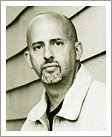



















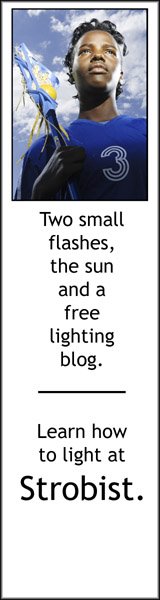





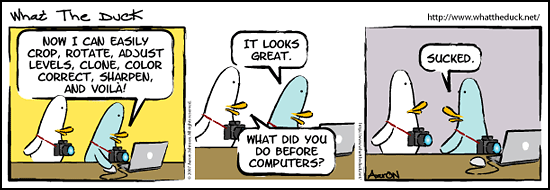
0 comments:
* CLICK HERE TO ADD YOUR COMMENT