
Click image for Large Preview.
I've been trying to schedule enough time to put together my review of 3 Software Plug-ins from Alien Skin Software: Exposure, Snap art and Blowup. Work and other commitments have kept me from my blogging duties, not to mention all the time I have spent playing with the Filters. The image above this post is some Album Cover art that I have been working on. There isn't one element in the image that hasn't been run through at least one of the film- look filters in Exposure or the Faux- art filters in Snap art. I haven't had the time to test the upressing software Blow-up, but I'll probably get the opportunity soon enough to use it on the Album Cover image. I am very particular about upressed output, so I am interested to see how well the Alien Skin software holds up to Genuine Fractals, which is my standard choice for resizing images.
EXPOSURE:
The idea behind the Exposure Plug - in, is to render images captured digitally more like what you would expect from photos taken with traditional film. To do this, Alien Skin provides 36 different Black and White and Color Film Stock filters and 54 other variants of traditional printing and processing looks applied as a Photoshop Plug-in. Just a few of your choices in the monochrome filters include the look of Fuji Neopan, Ilford Delta 3200 and 200 SFX infrared film. With 19 choices of Color film stock, like Fuji Velvia, Kodachrome 64 and ISO 500 GAF, you can't go wrong. There's more than enough variables of filmstock and processing filters to keep you up all night applying different combinations. Each filter application creates its own layer so you don't have to worry about altering the underlying background image. None of the filters take more than a few seconds to run on 8 bit color images and just a tad longer on 16 bit.
Note: Most of my photographs are created with an 8 mega pixel camera with the subsequent Raw File producing a 45 MB 16 bit processed tiff. My PC runs a Pentium 4 with 1 gigabyte of Ram, so I'm not quoting figures for a Apple G-5 with Dual processors. Who really needs to spend that much money on a machine that saves you just a few seconds anyway. Go get yourself a PC and have more time to make coffee and Cold Calls.
With the variables of color, tone , focus, and grain you can create your own magic filter and save it as a preset in the user settings box, displayed under the filter choices in the settings tab. This will let you repeat the mojo on other images. Don't try and remember what you did, just save your settings and give it a memorable name. Exposure saves the settings for you in a special file; all you have to do is click the manage button in the user settings box and import any previously created filter. Visualizing the before and after has been made easier than ever with the Preview Split drop down box, which lets you choose a screen split ( Filter / No Filter ) in 8 different ways. ( Example: filtered on left with right side unaffected or filtered on right with left side unaffected, top, bottom, diagonal, or full screen) . This is just for previewing the effect on the image versus no filter at all. You can set the screen split any way you like that works for you. When you are ready to apply the settings, hit the OK button and you're done. The software applies the settings and ( if you like ) creates a new layer in your file with filter applied. This keeps you from altering the original and also allows you the option to fade the filter back with the percent slider in Photoshop. You can finesse the image even more by knocking it back a little using a layer mask to grab just the right pieces. You don't have to beat somebody over the head with a filter. Give them a taste and keep them wondering !
SNAP ART:
Snap Art is billed as a Plug-in to help you create beautiful, natural media artwork from your digital images. There are 10 different Art Styles to choose, including Watercolor, Oil Paint, Impasto, Pointillism and my personal favorite Comics. All of them do exactly what they're supposed to do, turning your images into faux works of art. With the option to apply variations of color temperature, contrast, saturation and brush stroke, they give you endless ways to enhance your photos. You can also pick a Canvas ( Background ) texture for your artwork with over 14 Choices to choose from, parchment, wood and leather to name a few. These filters are hard core and you will want to run them on a duplicate layer, just as you would with the Exposure filters. Setting the strength of each parameter on a given filter is much easier and comes with many more options than your standard Photoshop filter. The final output is also much more believable than what you get with the crappy filters in PS. I can see myself using the Impasto and Oil Paint filter to create ready-made portrait backgrounds for compositing. Remember. Try not to over do it. A little goes a long way !
Alien Skin Lists the retail web price as follows:
Exposure : Retail $199.00 US / $149.00 for registered owners of other AlienSkin Software.
SnapArt : Retail $149.00 US / $ 99.00 for registered owners of other AlienSkin Software.
Mac and PC compatible !
Monday, July 16, 2007
Alien Skin Software Review
Posted by Edwin Morgan
at
12:43 PM
2
comments
POST A COMMENT
Labels: Alien Skin, Exposure, Photoshop Plugin, Snap art Plug-in, Software Review
Subscribe to:
Post Comments (Atom)

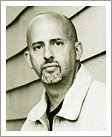



















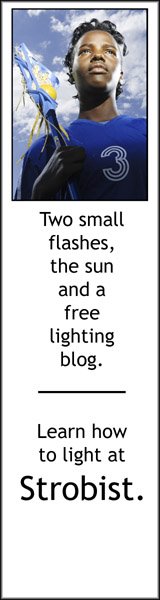





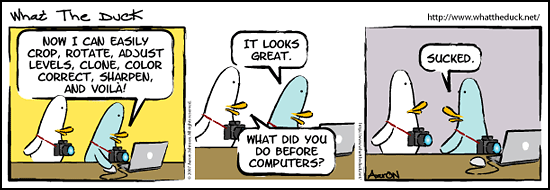
2 comments:
Cool image Ed!
I love the color palette! I'll check back to read about the filters you used.
Cute gals too!
later!
William H
* CLICK HERE TO ADD YOUR COMMENT